15 Sans Fonts for Cricut Design Space
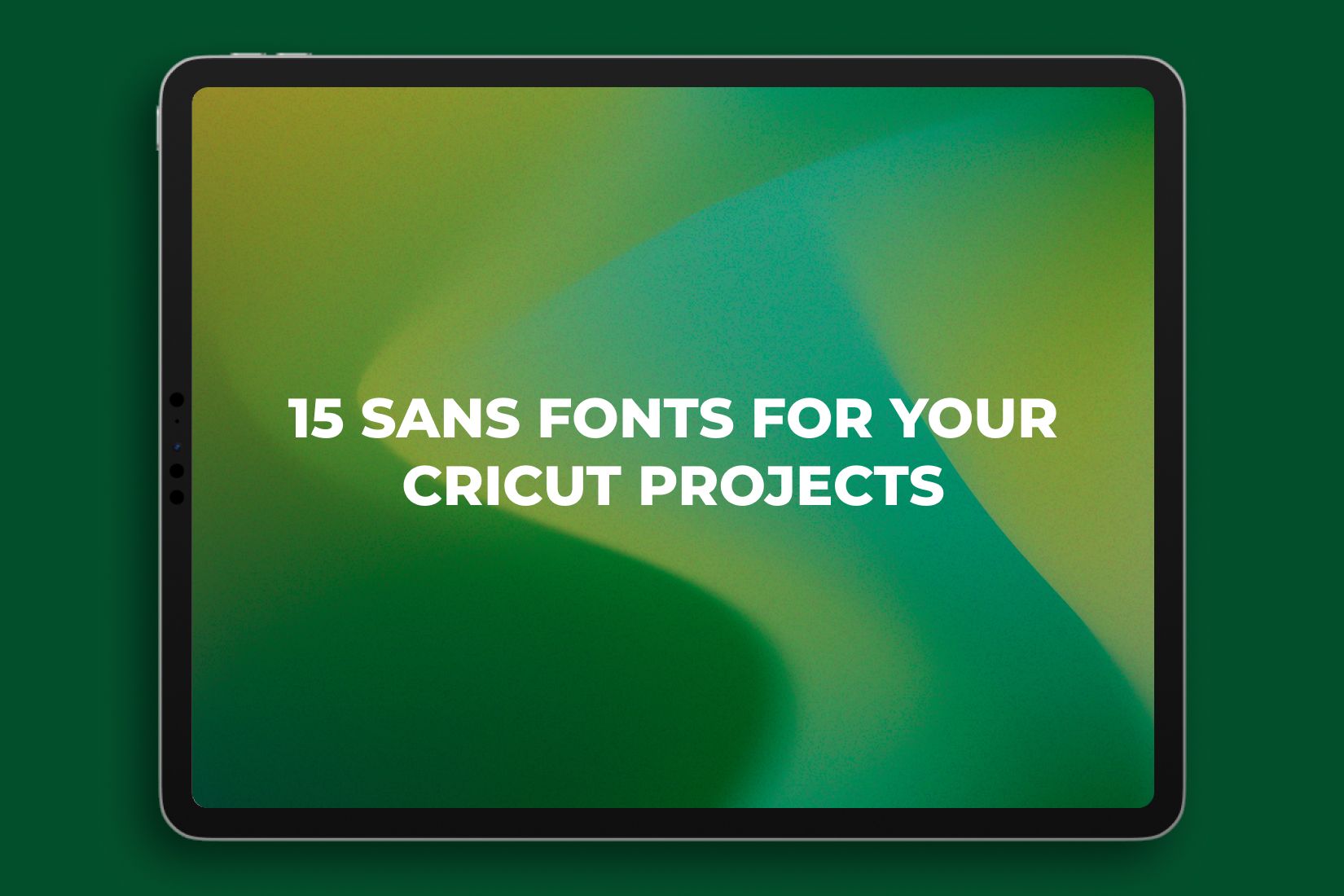
Cricut is a popular software and series of cutting plotters that allow you to create unique items like cards, stickers, home decor, and much more. One of the key features of Cricut Design Space is its text editing capability, where you can use both standard fonts and upload your own. In this article, we’ll explain how to install and use new fonts in the app on your iPad, as well as share a selection of stylish font options for your projects.
How to Install and Use Fonts in Cricut Design Space
Since iOS doesn’t support direct font installation, you’ll need a dedicated font management app.
The process is slightly more complicated on the iPad because iOS doesn’t allow direct font installation. However, you can use third-party font management apps:
- Choose and download your desired font.
- Install a font management app, such as iFont (free and supports TTF/OTF files).
- Open the font file in the app and follow the installation instructions.
- Now, open Cricut Design Space and create a new project. Add text.
- In the dropdown menu, select the “System” tab and find your newly installed font. If the font doesn’t appear, try restarting the app or your iPad.
- Type your text and adjust any additional settings as needed.
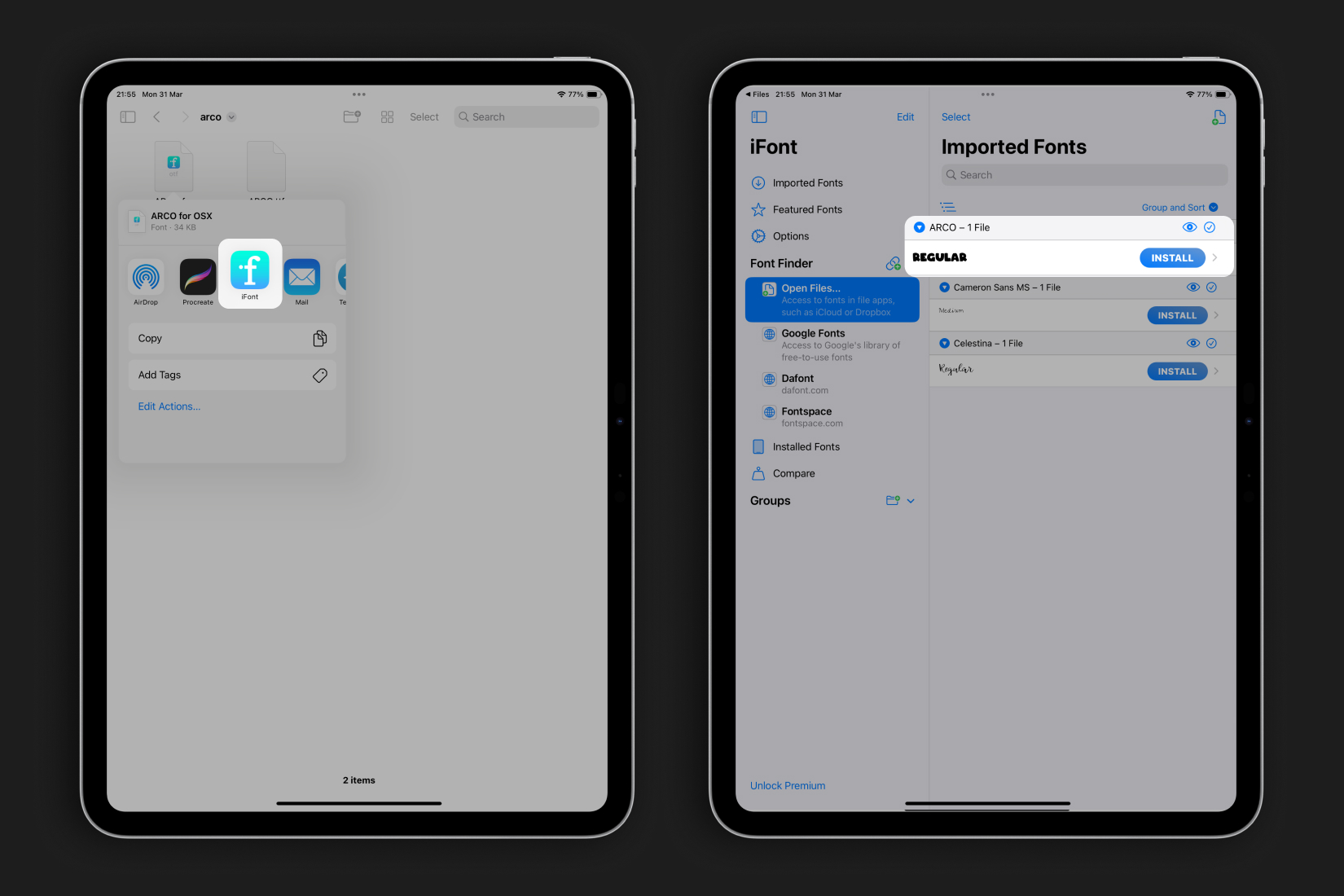
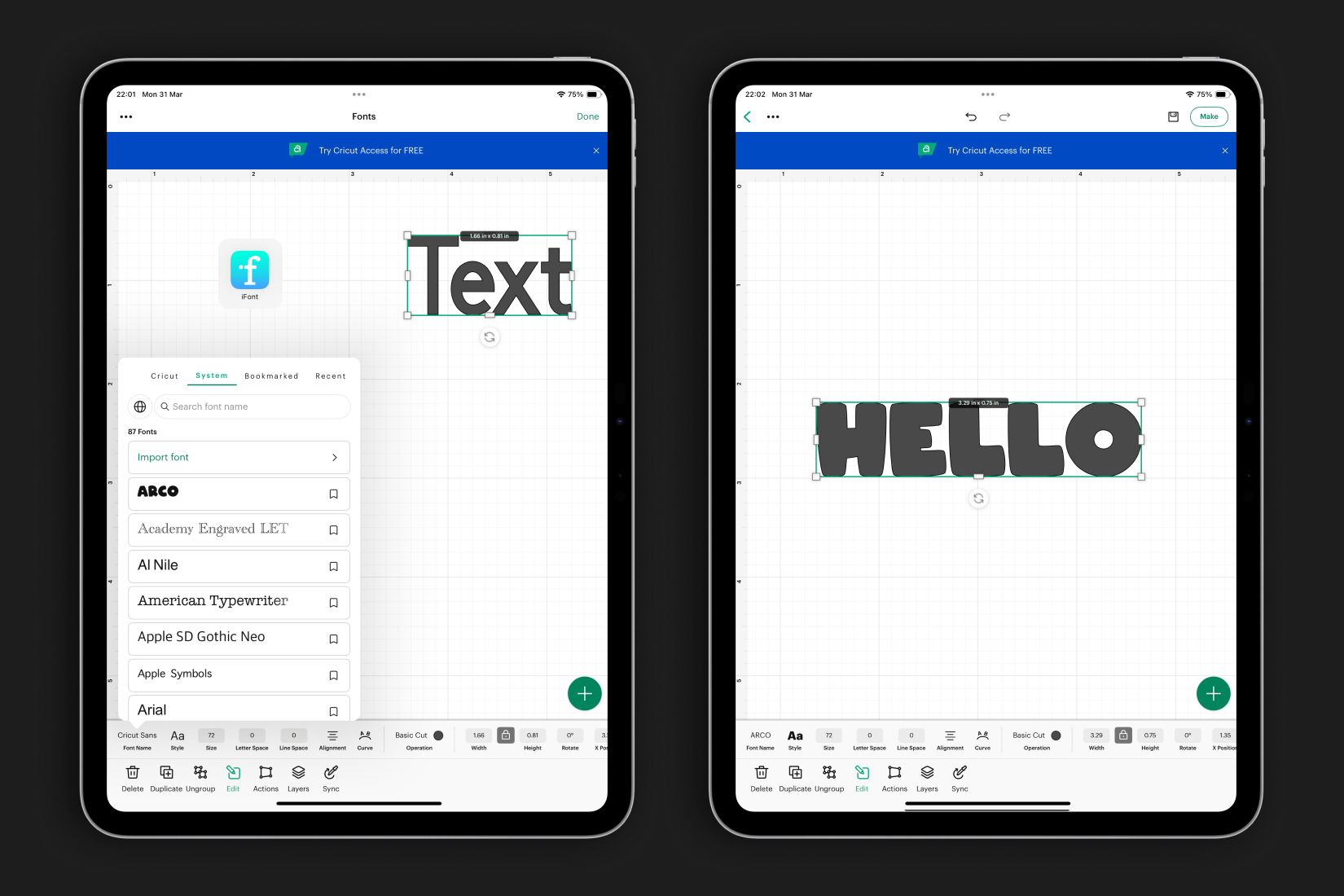
Great! Now you can use downloaded fonts in Cricut Design Space. To inspire your next project, we’ve compiled a list of versatile fonts you can use in your designs.
1. ARCO font

2. NEUTRAL FACE font

3. PARTICLE font
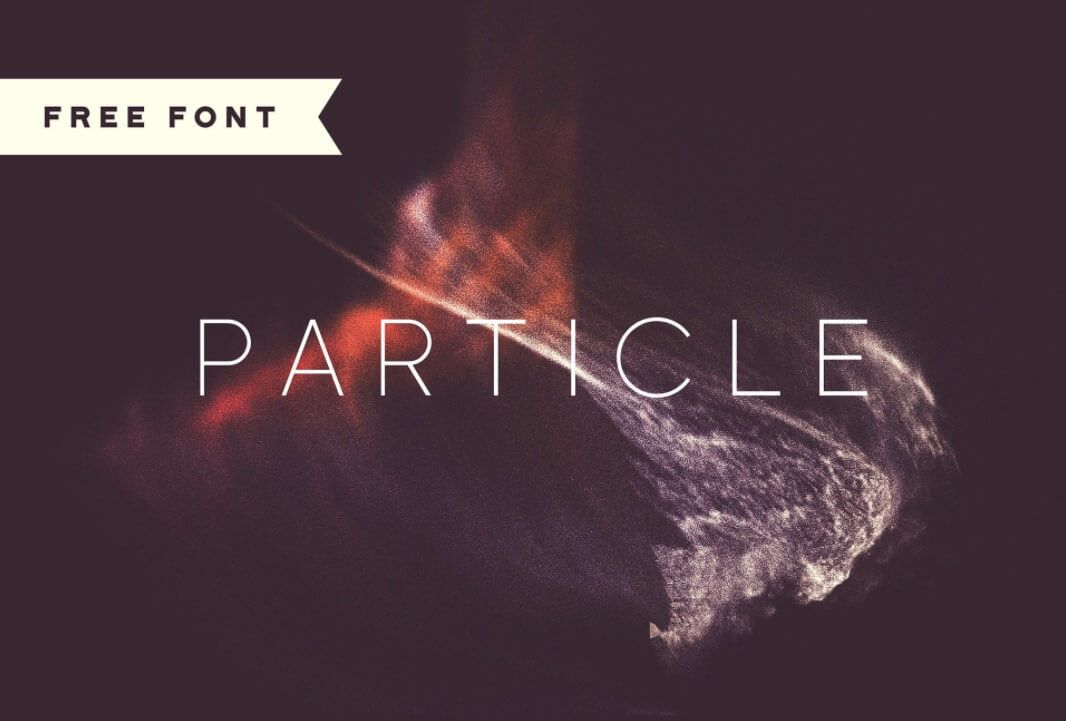
4. JELLEE font

5. CATALLINA font

6. WILD WORLD V2 font
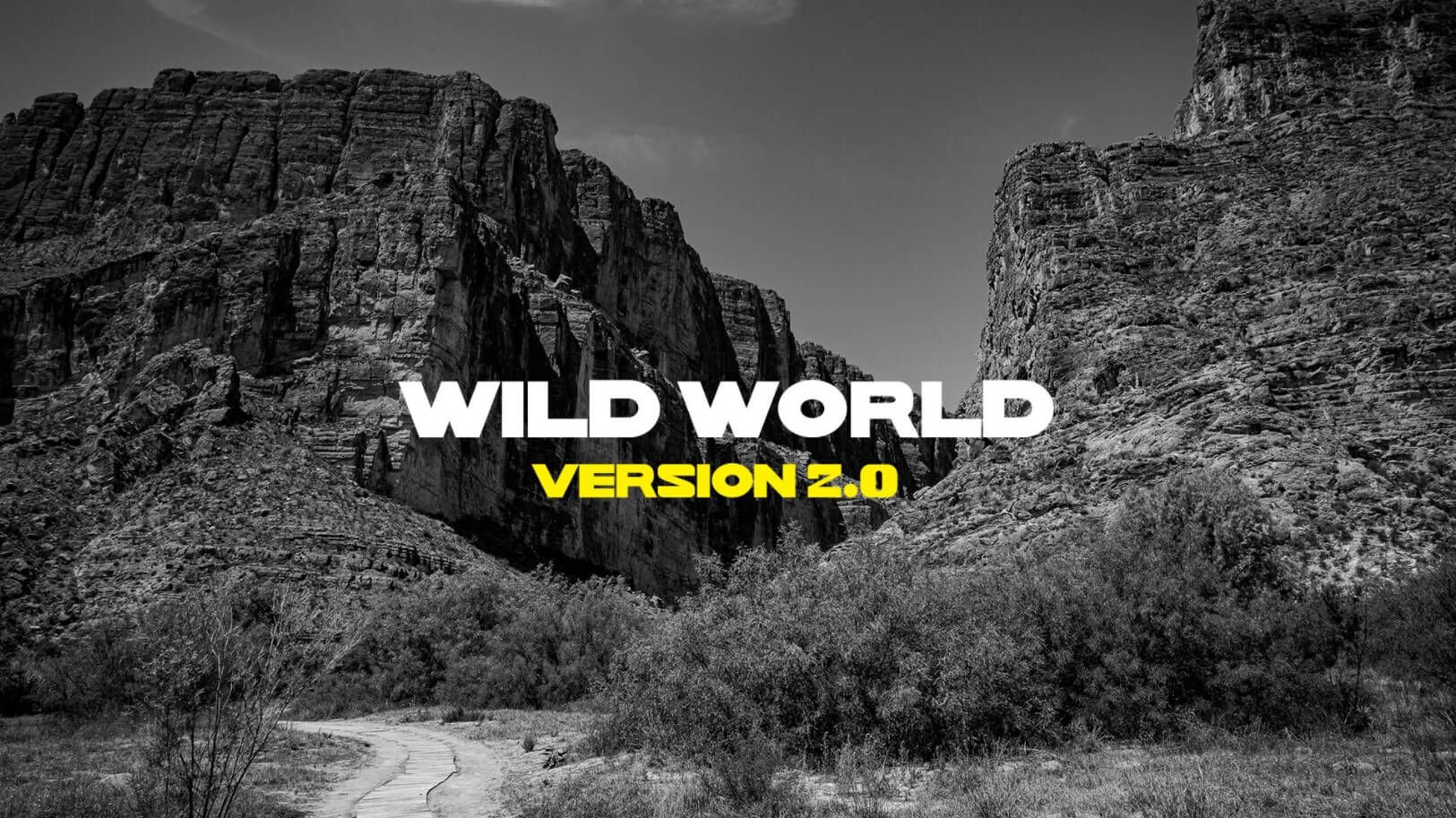
7. LUAM font
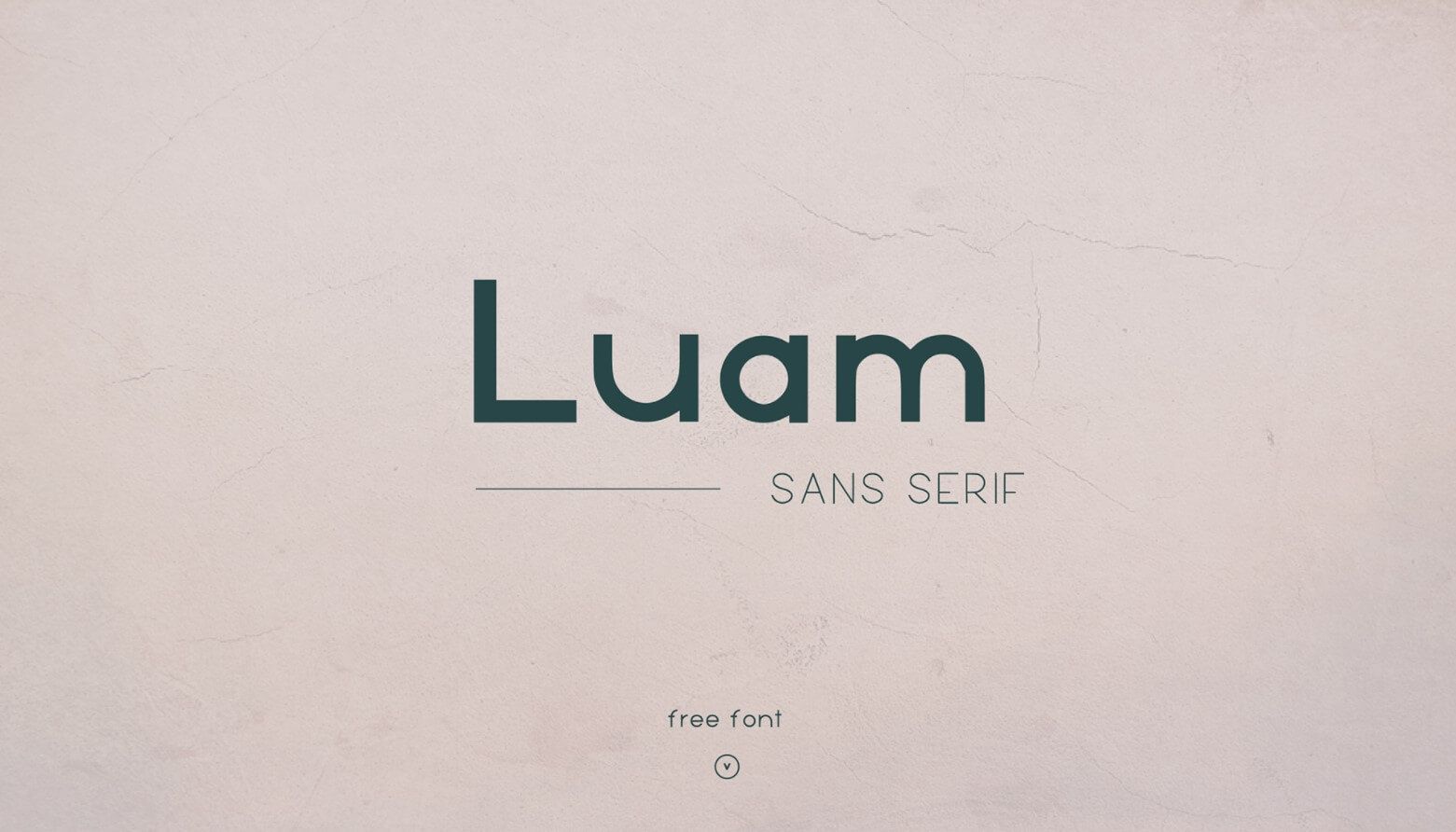
8. BRIXTON font
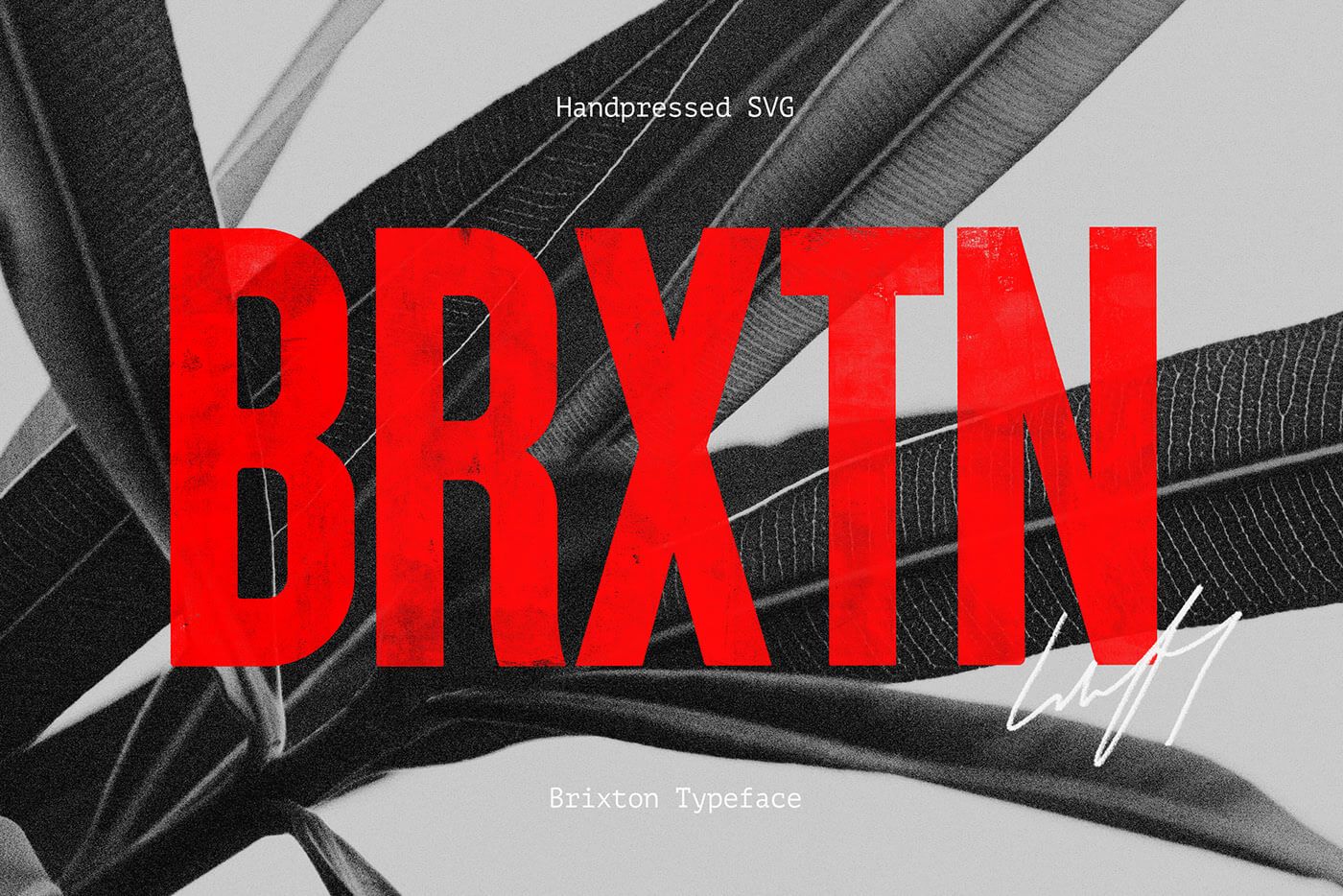
9. COLORTUBE font
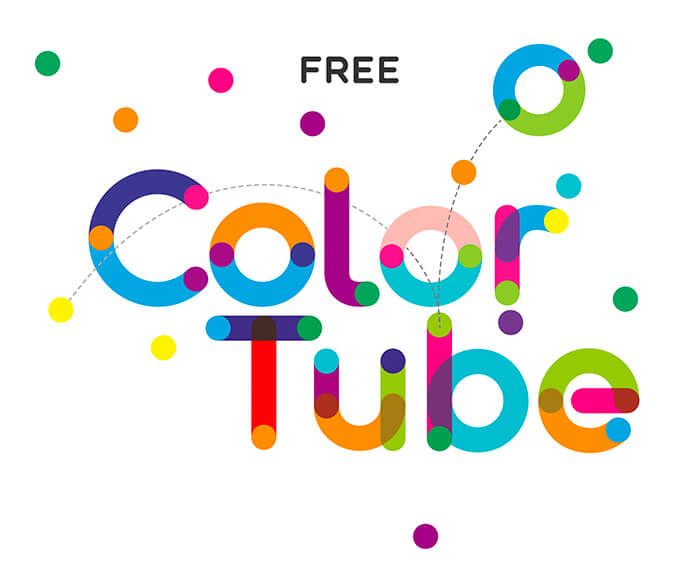
10. AQUM font

11. ATTIKA font

12. FUNKTURM font

13. APEX MK3 font
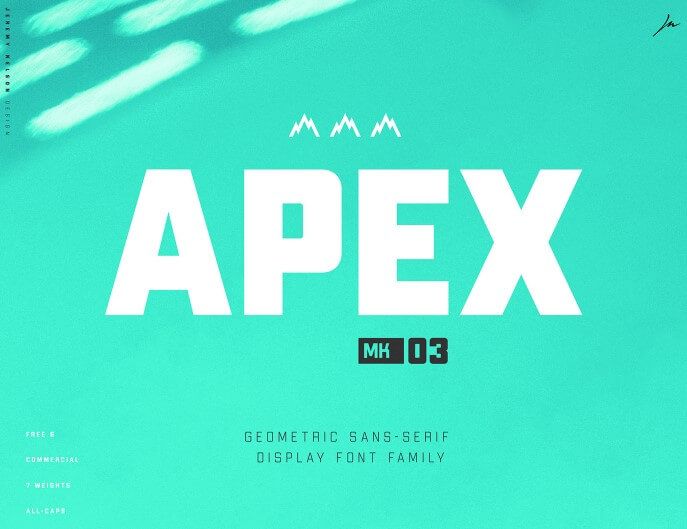
14. MOON font

15. NIMITZ font

Looking for inspiration for new projects? Check out the fonts on our website — you will definitely find something special for your creations!